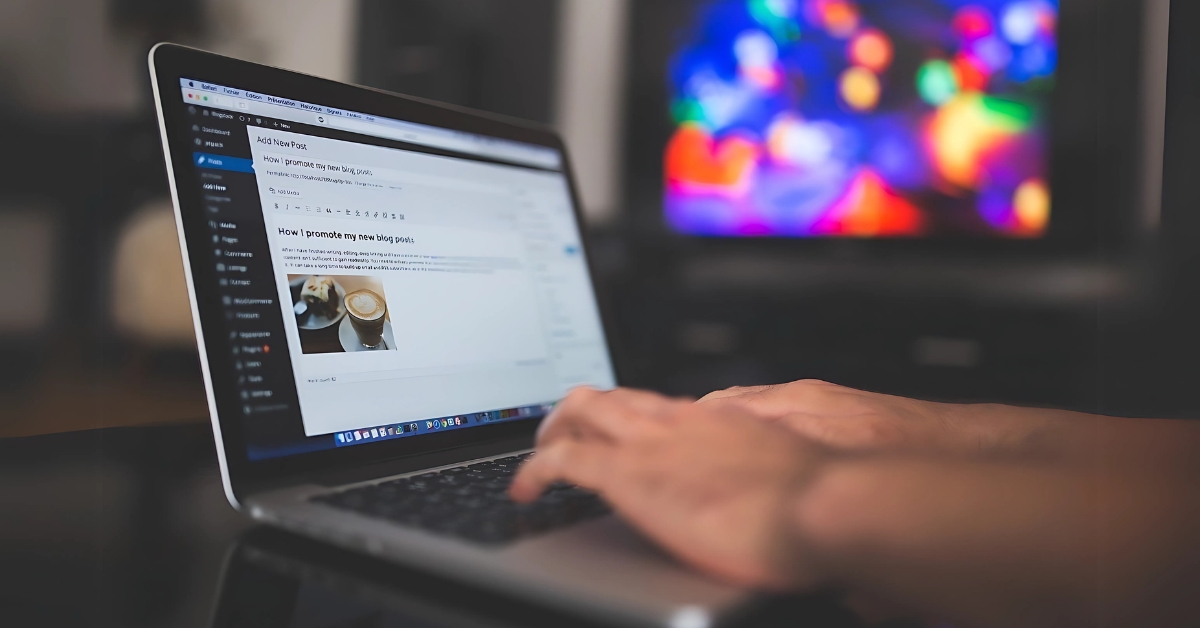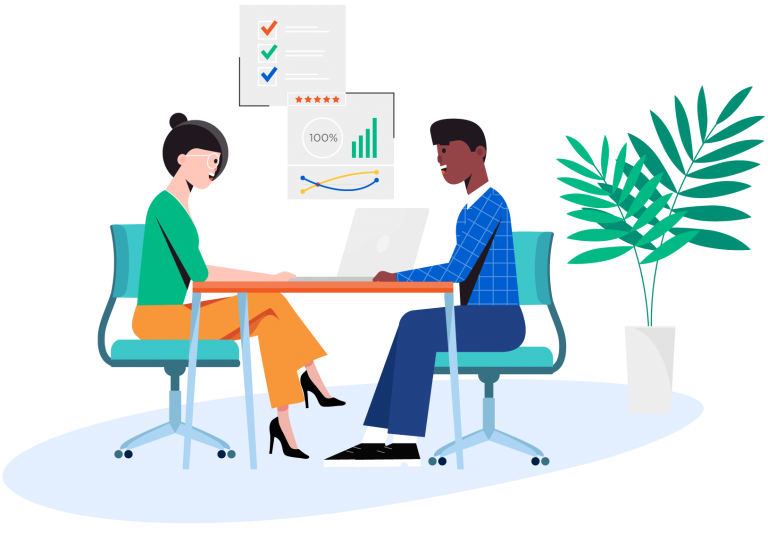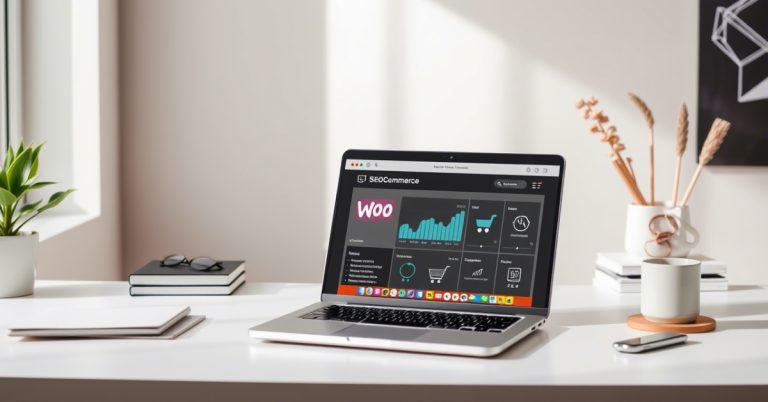Install WordPress Easily on Webhostifier Hosting
Summary
Installing WordPress on your hosting account doesn’t have to be complicated.
Whether you’re using Webhostifier’s one-click installer or going manual, follow these steps.
- Pick the right hosting plan.
- Set up your domain name.
- Install WordPress using cPanel or manually.
- Secure and optimise your site.
With this guide, you’re ready to launch your dream website.
Ready to get started? Visit www.webhostifier.com today and see how easy it is to build your online presence.
Happy blogging! 😊
How to Install WordPress on Your Hosting Account: A Complete Guide for Beginners
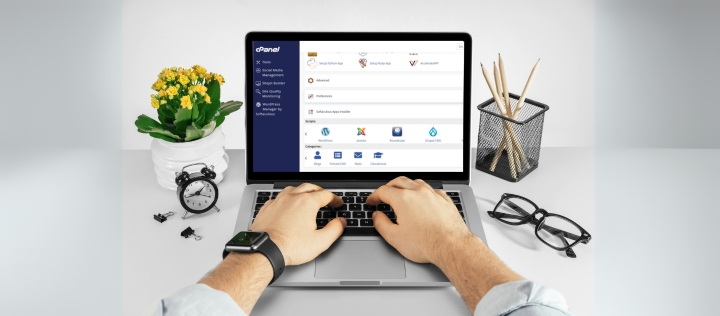
Need help with installing WordPress on your hosting account?
You’re in the right place.
This post will guide you through a step-by-step process to install WordPress on Webhostifier hosting (or any other hosting provider).
We’ll also be covering troubleshooting tips, security tighteners, and optimisation tricks to get your site gleaming.
When you’re done with this tutorial, you’ll be ready to set up WordPress, even if you’re a TOTAL beginner.
Let’s dive in!
What is WordPress Installation? Why Should You Care?
The first step to building your website is to install WordPress.
- So, it’s a bit like laying the foundation for a house.
- You cannot create blogs, online stores and business websites without WordPress.
For example, 43% of all the sites on the net are made with WordPress.
That’s HUGE!
But here’s the catch
Misconfigured WordPress installations can cause errors, poor performance, and security issues.
So, let’s take it step by step.
Step 1: Choose the Right Hosting Plan for WordPress
Choosing the right hosting plan for your hosting account before installing WordPress
Here’s what you should know
- Shared Hosting: The Cheapest, But the Slowest. Great for beginners.
- VPS Hosting: More secure and faster. Ideal for growing websites.
- Dedicated Hosting: Best for large sites with high traffic.
Webhostifier plans are tailored for WordPress.
Because of their one-click installer, it makes life easier for newcomers.
Make sure you have a plan that offer free ssl certificates. This improves your site’s security and SEO rankings.
Step 2: Set Up Your Domain Name
Domain name: your website address on the internet
For example, (www.webhostifier.com) is our domain name.
Here’s how to set it up
- Buy a domain: Buying a domainYou can buy a domain from a hosting provider or a third-party domain registrar.
- Configure your DNS settings to point your domain to the hosting account.
When it comes to creating a domain setup, you can do this easily with Webhostifier.
Fun Fact
More than 5 million new domains are being registered yearly. Make sure yours stands out!
Step 3: Use Webhostifier’s One-Click Installer for WordPress
Now comes the fun part—installing WordPress.
Here’s how to do it using Webhostifier’s cPanel:
- Log in to your Webhostifier account.
- Navigate to the “Software” section and click on “Softaculous Apps Installer.”
- Select WordPress and hit “Install Now.”
That’s it! In just a few minutes, your WordPress site will be live.
Stat Alert
Studies show that 70% of users prefer automated tools like one-click installers because they save time.
Step 4: Manual WordPress Installation (For Advanced Users)
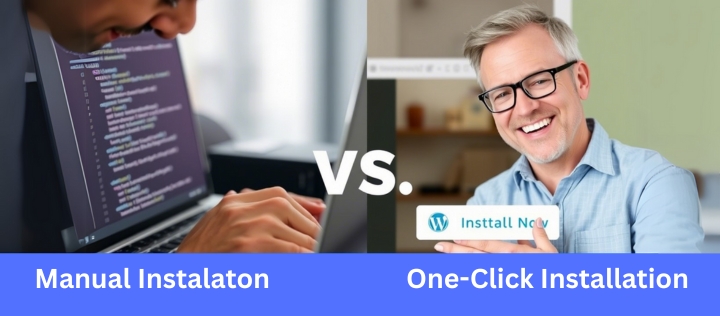
Not everyone likes shortcuts. Others like to do it all by hand.
Go with How to Manually Install WordPress
- WordPress—Download the latest version org.
- Use FTP (File Transfer Protocol) to upload the files to your hosting account.
- Did you create a Mysql database in your hosting cpanel.
- Visit yourdomain to run the WordPress installation script “.com/wp-admin/install”. Php.
This method allows you more control over your configuration.
Why would you want to install this by hand?
It is perfect if you have a desire to set WordPress up locally or deploy it using command-line tools.
Step 5: Secure Your WordPress Site After Installation
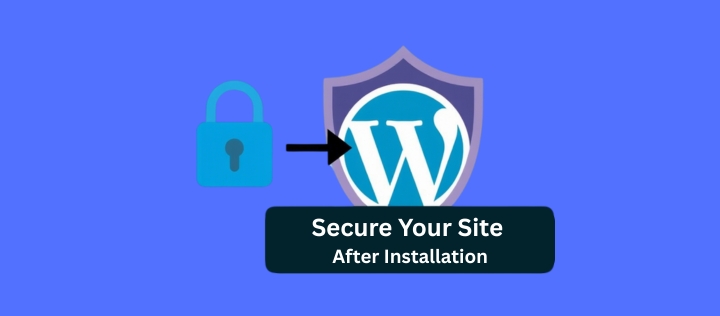
Security is crucial.
Hacker’s love targeting poorly secured WordPress sites.
Here’s how to stay safe.
- Install an SSL certificate (most hosts offer this for free).
- Use strong passwords for your admin account.
- Install security plugins like Wordfence or Sucuri.
Top Tip
Regularly update WordPress core files, themes, and plugins to patch vulnerabilities.
Step 6: Optimise Your WordPress Site for Speed and Performance
Once your site is live focus on making it fast and user-friendly.
Here’s what you can do
- Enable caching using plugins like WP Super Cache.
- Compress images with tools like Tinypng.
- Minify CSS and JavaScript files.
Fun Fact
Websites that load within 2 seconds have a 50% higher conversion rate than slower sites.
Conclusion: Launch Your WordPress Site with Confidence

Installing WordPress on your hosting account is easier than you think.
With Webhostifier’s user-friendly tools even beginners can set up a professional website in minutes. Whether you choose the one-click installer or go manual for more control, the process is straightforward and rewarding.
Remember
- Pick the right hosting plan to support your goals.
- Secure your site to protect it from hackers.
- Optimise for speed to keep visitors happy.
Now that you know how to install WordPress on your hosting account it’s time to take action. Head over to www.webhostifier.com and start building your dream website today.
Frequently Asked Questions
Do I need to use cPanel to install WordPress?
Yes, you can! Rather use an ftp client or ssh access.
How difficult is it to install WordPress?
Nope! Even beginners find it super easy to do, thanks to tools like Webhostifier’s one-click installer.
What happens if my WordPress installation crashes?
Don’t panic! By far the most frequently encountered problems in such cases are incorrect file permissions or problems when connecting to the database. Search your error logs and correct them one by one.
How long does it take to set up WordPress?
It takes 5 Min by using a one-click installer. Manual setups take around 20–30 minutes if you’re experienced.