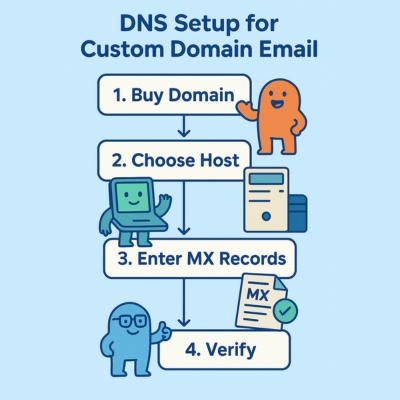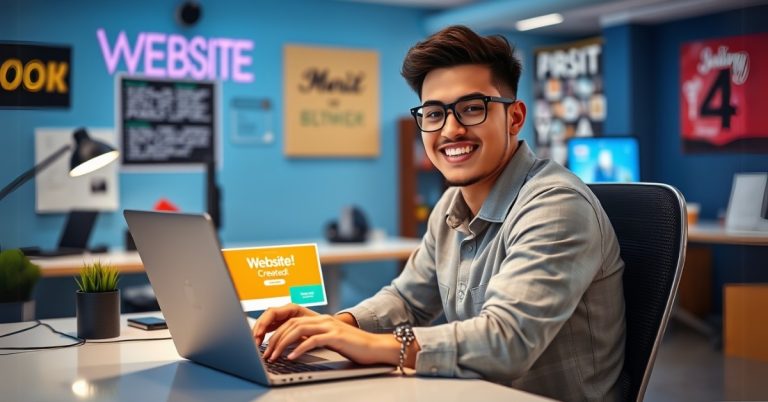How to Create Professional Emails with Your Domain Name
How to Create Professional Emails with Your Domain Name (2025 Guide)
Want to stop using “yourname@gmail.com” and finally look like a legit business? Good. Because if you’re still rocking a free email, you’re leaving trust, credibility, and money on the table.
In this guide, I’ll show you exactly how to create professional emails with your domain name—without the fluff. We’ll cover.
✅ Why a custom email domain matters (and why @gmail.com makes you look like an amateur)
✅ Step-by-step setup (even if you’re not tech-savvy)
✅ Best email hosting providers (including free options most people don’t know about)
✅ Common mistakes that land your emails in spam (and how to avoid them)
By the end, you’ll have a polished, professional email that boosts your brand and gets more replies. Let’s dive in.
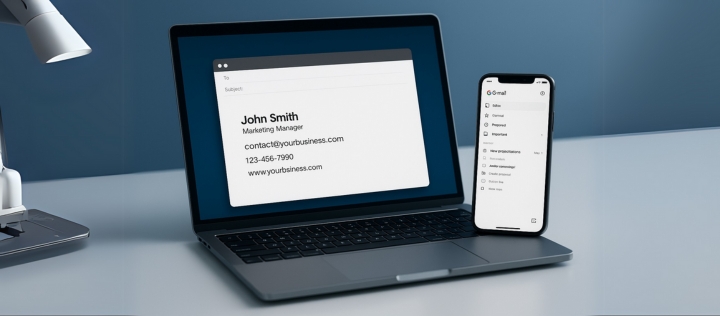
Why Use a Custom Domain Email? (The Real Benefits)
1. You Look Like a Pro (Not a Scammer or Side Hustler)
Think about it:
- Hey, I’m “john@gmail.com”—wanna buy my $10,000 coaching program? → Sketchy.
- Hey, I’m “john@successcoach.com”—let’s talk business. → Trusted instantly.
A custom domain email (you@yourbusiness.com) signals.
- Legitimacy – You’re a real business.
- Branding – Reinforces your name every time you email someone.
- Authority – People take you more seriously.
2. Better Email Deliverability (Avoid the Spam Folder)
Free emails (@gmail.com, @yahoo.com) get flagged as spam more often—especially if you’re sending cold emails or newsletters.
With a custom domain, you can
- Set up SPF, DKIM, and DMARC (tech stuff that tells inboxes you’re legit).
- Improve open rates because your emails don’t look like phishing attempts.
3. Control & Ownership (You’re Not at Google’s Mercy)
If Gmail bans your account (it happens), you lose everything. With a custom domain
- You own the email address forever—even if you switch providers.
- You can set up multiple emails (support@, sales@, team@) for different needs.
If you’re serious about business, a custom domain email is non-negotiable.
How to Set Up a Professional Email with Your Domain (Step-by-Step)
1. Paid Email Hosting (Best for Businesses)
Google Workspace (Formerly G Suite) – $6/month
Best for: Teams that love Gmail’s interface.
Steps
- Buy a domain (if you don’t have one) – Use Namecheap, webhostifier or Google Domains.
- Sign up for Google Workspace and verify ownership.
- Set up MX records (Google provides exact DNS settings).
- Create emails (you@yourbusiness.com).
Pros
- Familiar Gmail interface
- Includes Google Drive, Docs, Meet
Cons
- $6/user/month (adds up for teams)
2. Microsoft 365 – $5/month
Best for: Businesses already using Outlook/Office apps.
Steps
- Sign up for Microsoft 365 Business Basic.
- Connect your domain via DNS settings.
- Create email accounts.
Pros
- Includes Word, Excel, Teams
- Better for corporate environments
Cons
- Slightly steeper learning curve
2. Free Email Hosting (Yes, It Exists!)
1. Zoho Mail – Free for 5 Users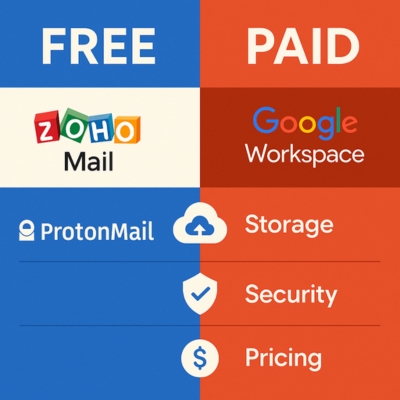
Best for: Bootstrapped startups.
Steps
- Sign up for Zoho Mail’s free plan.
- Verify domain ownership.
- Update MX records.
Pros
- 100% free for up to 5 users
- Decent storage (5GB/user)
Cons
- No IMAP in free plan (must use Zoho’s webmail)
2. ProtonMail – Privacy-Focused Option
Best for: Security-conscious users.
Steps
- Get a paid ProtonMail plan (custom domains aren’t free).
- Verify domain and set up encryption.
Pros
- End-to-end encrypted
- No ads, no tracking
Cons
- Free plan doesn’t support custom domains
Common Mistakes (And How to Avoid Them)
1. Not Setting Up SPF/DKIM (Your Emails Go to Spam)
Fix
- SPF – Lists approved email servers.
- DKIM – Adds a digital signature to prove authenticity.
- DMARC – Tells inboxes what to do if an email fails checks.
Most providers (Google Workspace, Microsoft 365) auto-configure these—enable them.
2. Using a Long, Complicated Email Address
❌ “contact@thebestdigitalmarketingagencyintexas.com”
✅ “hi@brand.com” or “first@company.com”
Rule: Keep it short, simple, and professional.
3. Ignoring Email Forwarding (Missing Important Emails)
If you have multiple domains (@brand.com, @brand.net), forward all emails to one inbox.
How?
- Most domain registrars (Namecheap, GoDaddy) offer free email forwarding.
Final Step: Launch Your Professional Email Today
Here’s your action plan
- Buy a domain (if you don’t have one).
- Pick an email host (Paid? Google Workspace. Free? Zoho Mail).
- Set up DNS records (follow your provider’s guide).
- Test your email (send a few test emails to check deliverability).
Done: Now you look (and sound) like a pro.
FAQs
Can I create a professional email for free?
Yes! Zoho Mail offers a free plan for up to 5 users. ProtonMail also supports custom domains but requires a paid plan.
What’s the cheapest email hosting for small businesses?
Zoho Mail (free) or Google Workspace ($6/month) are the best budget-friendly options.
Does a custom domain email improve deliverability?
Yes. Properly configured SPF/DKIM records reduce spam flags and boost inbox placement.